From the Angry IP scanner software enter the target IP address.


Once the scan has completed a window will appear identifying the results. Click OK.
In this example:
- Port 21 (FTP [File Transfer Protocol]) is open.
- Port 80 (Web) is open.
- Port 139 (Windows Share) is open.
- Port 445 (Windows Share) is open.
 Right-click on the IP address to bring up a menu; then select OPEN COMPUTER, then IN EXPLORER.
Right-click on the IP address to bring up a menu; then select OPEN COMPUTER, then IN EXPLORER.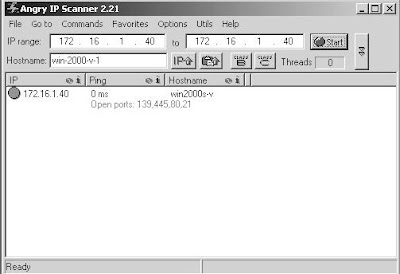
In this example, the results revealed the following:
- The Database directory is shared.
- The Downloads directory is shared.
- The Personal directory is shared.
- There may be Printers shared on the target.
- The Windows scheduler is running and may have tasks that can be modified.
 If the shares ask you for a username/password when attempting to access them, initiate a NULL session and try again.
If the shares ask you for a username/password when attempting to access them, initiate a NULL session and try again.










No comments:
Post a Comment