Blogger mobile templates are mobile-optimized versions of our Template Designer templates. If you are using one of these templates, when you enable the mobile template option your blog will begin rendering using the mobile version of the same variant. Even if you are not using a Template Designer template, or using a heavily-customized version of one, you can still enable this feature to have your blog start rendering in a generic default mobile template that we have created.The mobile templates let computers with lower display size / resolution - aka PDAs, mobile phones, and smart phones - display the content of our blogs, without the unnecessary overhead which may be a part of our normal blog formatting.
If you are viewing this post on your smart phone, it's likely that you are viewing it using a mobile template. As exciting as the mobile templates are, however, they will not replace the normal, full feature templates - on every blog, or on every mobile computer.
Not every blog owner, nor every visitor, wants to view any given blog using a mobile template. Some tablet computers have display units which rival normal desktop displays from a few years ago - and low feature, mobile templates are unnecessary. Fortunately, there are a number of options - for the blog owner, and for the blog visitor.
If you are a blog owner, you can disable the mobile template, as a default, for your blog. For those blog owners who have forgotten how they set the mobile template on their blog, you use the "Template - Choose mobile template" wizard, from the gear icon beneath Template - Mobile. Simply select "No. Show desktop template on mobile devices.", and Save - and that's it.
If your blog has a Classic Template, you can disable the default mobile template from your blog, with a little extra bit of effort.
- Start with the Template wizard, and select "Upgrade template".
- Once your blog has an upgraded template, you can use the "Choose mobile template" wizard, and select "No.".
- Go back to the Template wizard, and at the bottom find "Revert to classic templates".
- Selecting the latter link, your blog will be back to the previous, Classic template.
- But now, the default Mobile template will be disabled.
 Upgrade your blog, to a Designer template.
Upgrade your blog, to a Designer template. 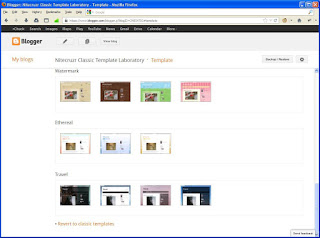 Return your blog, to a Classic template.
Return your blog, to a Classic template. Having set - or un set - the default mobile template for your blog, your visitors have the final say, how they want to view your blog. If you are the visitor, you can choose, with a little effort.
Any time you are viewing a Blogger blog, from any computer, you can select - or de select - the mobile template for the blog which you are viewing. Just use the appropriate mobile template URL suffix.
- To de select the mobile template, use "/?m=0". http://blogging.nitecruzr.net/?m=0
- To select the mobile template, use "/?m=1". http://blogging.nitecruzr.net/?m=1
 This blog, viewed from this computer, using a Mobile template.
This blog, viewed from this computer, using a Mobile template. Unfortunately, it's your choice, when you use your mobile computer, only. You have only two choices, for your blog.
- Don't enable the mobile template.
- Enable the mobile template.
Each of your readers have to choose how to view your blog - if you choose to offer the mobile template.
>> Top











No comments:
Post a Comment