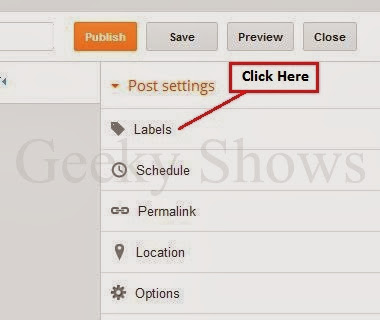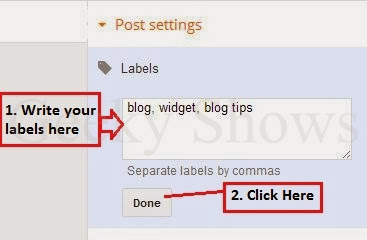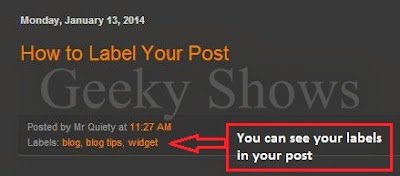If you are working hard in your blog you deserve some positive result from your blog. Google adsense gives you an opportunity to earn money with your blog. You just need to apply application for your google adsense approval.
Before going, let me tell you,Your blog must comply with all Google Adsense Program policy in order to get approved by adsense team.
1. Login to your Blogger Account , Choose your Blog , which you would like to apply for adsense from the list( if you own more than one) in the dashboard .
2. Click on Earnings
3. Click on Sign up for Adsense
4. Click on Yes, Proceed to google account sign in
5. Write your Password and Click on Sign in
6. Click on Continue
7. Select your county and Fill up your Personal Details. Payee Name should be according to your bank details and be careful while writing your street address you must need to write your house no. or street no. as well write an active mobile no. then Click on Submit my application
8. Click on Continue and Your are Done.
Before going, let me tell you,Your blog must comply with all Google Adsense Program policy in order to get approved by adsense team.
1. Login to your Blogger Account , Choose your Blog , which you would like to apply for adsense from the list( if you own more than one) in the dashboard .
2. Click on Earnings
3. Click on Sign up for Adsense
(Click on image for large view)
4. Click on Yes, Proceed to google account sign in
5. Write your Password and Click on Sign in
6. Click on Continue
7. Select your county and Fill up your Personal Details. Payee Name should be according to your bank details and be careful while writing your street address you must need to write your house no. or street no. as well write an active mobile no. then Click on Submit my application
(Click on image for large view)
9. You will receive an email with 2 -7 days from Google Adsense regrading your google adsense approvable. If everything fine in your blog your adsense will be approve and google will approch you the next step of approval.
Like it ? Share it.








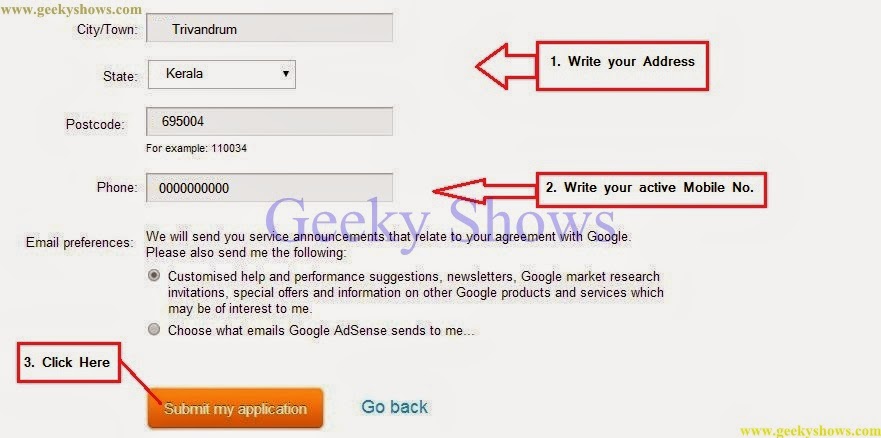











.jpg)
.jpg)